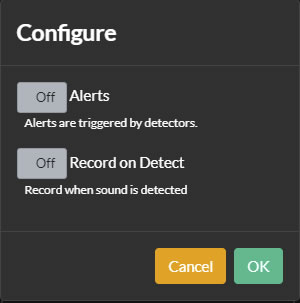Configuration: Adding Microphones
About
Click on the Server icon at the top left of the Agent DVR UI and select "Add Device" under Devices. Alternatively, in the Live View, click the Edit icon at the bottom right and choose "Add New Device."
You can add Microphones as standalone devices that record audio to files, or pair them with cameras to include sound in camera recordings. For pairing a microphone with a camera, see Editing Cameras.
Tip: If you add an IP camera with an audio track in its stream, Agent DVR will automatically add and configure a paired Microphone control.

Click on "Audio Source" to add a new microphone.
Configuration
The second step in adding a new audio device is to set up some basic features. By enabling "Alerts," Agent DVR will configure your microphone with a sound detector, preparing it to raise Alert events. To record audio when Agent DVR detects sound, select the "Record on Detect" option. You can modify these options later as needed.